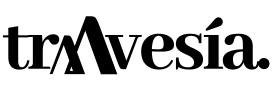Create Strava route
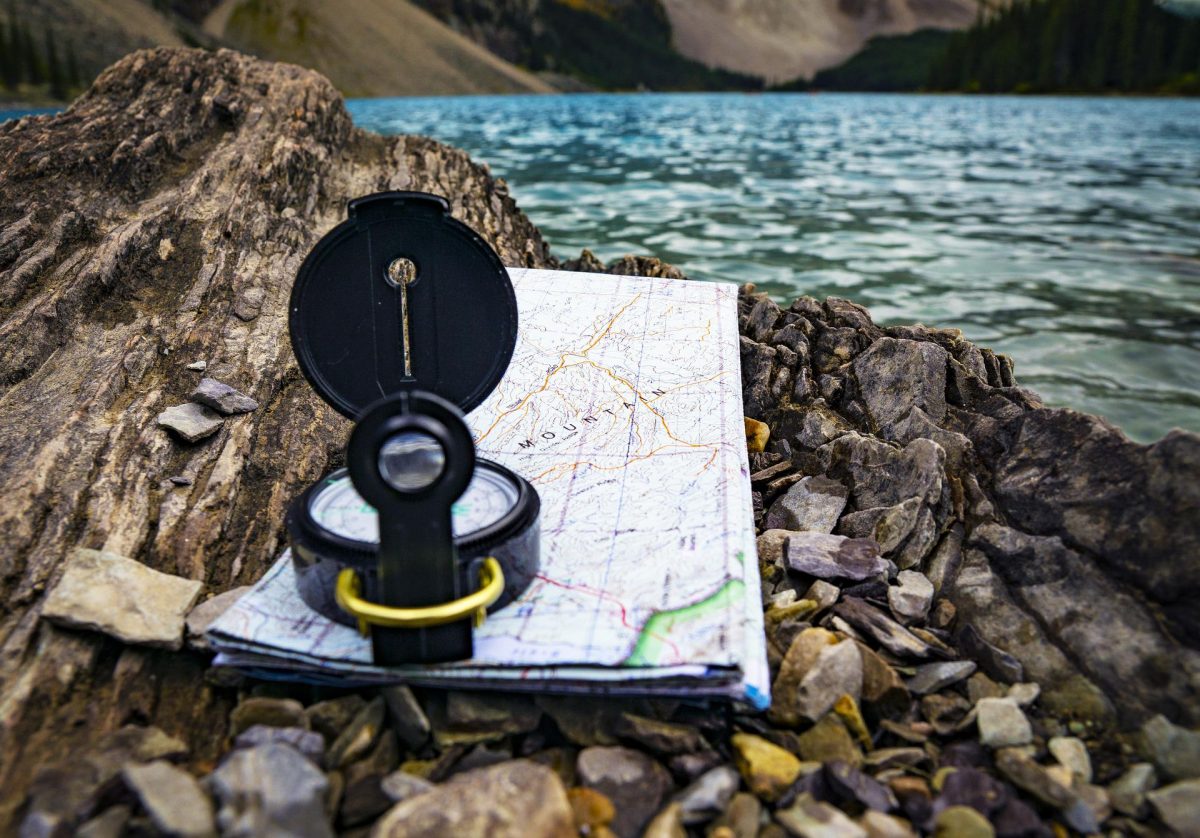
With the Strava platform you have the opportunity to build your own routes adapted to your preferences. In addition to a series of functions related to these routes such as saving, downloading, printing and sharing, among others. Below, you can learn about the processes required to create a route on Strava and perform the functions associated with it.
How to create a route on Strava
The steps to be taken to create a route on Strava are as follows:
- When you enter the Explore Routes section, you have to scroll past the three routes suggested by the application.
- Now, click on the Draw your own route tab at the bottom of the page.
- Then click on the pencil icon to start drawing.
- In the drawing you can be as precise as you want. Almost immediately, Strava converts the drawing into a route.
- It is possible to continue adding length to the section as you go along, by clicking again on the pencil after each line you draw.
- As always, you can choose between sports and map settings in the bottom right corner of the screen.
- Once you have finished, just click on the Done option.
Procedures associated with the route created in Strava
Save the route
- Click once on the Save option.
- Next, you need to name your route.
- Now, you must decide if you are interested in making it public and if you want to synchronise it with your devices.
- Finally, press Save one last time.
Find a saved route
In the Strava application
- First, you need to click on the profile tab at the bottom of the screen.
- Then scroll down and click on My Routes.
- At this point all your saved routes will be displayed here.
On the desk
- You have to hover your cursor over the board option at the top of the page.
- Then, in the menu that will be displayed, select the option My Routes.
Edit a route
- Go to the My Routes section and open the saved route you want to modify.
- Then click on Edit (if you are going to change the path slightly, but still want to keep a copy of the original path, it is recommended that you click on Duplicate first).
- When you are in the route editor, you can switch between your preferences on the left side of the screen. Select from sports, surface types, maximised or minimised elevation and route popularity.
- It is also possible to edit the route directly by hovering the cursor over the orange track until a white dot is displayed.
- Just drag that white dot onto an alternative road and Strava will redirect you there.
- If you make a mistake, you have to press the Undo option.
- To finish, click on Save.
Starting to use a route
- Within the Strava application, click on Profile.
- Then go to the end and click on Routes.
- On the route you are interested in riding or running, you have to press Use route and then the Start option.
Remember that your mobile phone acts like a sat nav in a car, so if you're cycling, make sure you have a suitable holder for your device on your bike's handlebars.
Download a route
- The first thing is to make sure you have your device connected to your desktop.
- Then, on the Route Overview page, click on Export TCX (you can also use GPX format).
- The TCX file will now be saved on your desktop.
- Simply drag the new file to the correct folder on your device.
You can now use the downloaded TCX file (or GPX version) of the route and then upload it to any device that accepts route files in these formats.
Print a route
- In the Route Overview tab, click on Print to open a reference sheet.
- Then press Ctrl+P to load a print preview.
- Finally, print the web page on the printer.
Share the route with my friends
- Either in the application or on the desktop, you must click on your route from the My Routes section.
- Then click Share to send to a friend on Strava.
If you want to share on Facebook, Twitter and email, click on the respective icons next to the Share button.
Using someone else's route
- When you are on the Strava dashboard and you see a route of a friend you are interested in, click on their activity in order to access the summary page.
- Then press the three dots below the segments on the left.
- Now, click on Create a route and Strava will upload your friend's route to the edit route page.
Once there, you can proceed to modify the route to suit you. When you are done, click on the Save option and the route will be archived in the My Routes section.
Fastpacking is not about going faster. It's about going lighter.
If you come from classic trekking, this is the next step: learning to move with less weight,
more fluid and enjoying every kilometre more.
Join the channel and start discovering what lightness feels like.