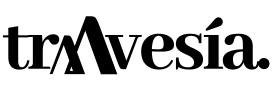Strava Photos

Strava Photos is a feature that allows you to easily document a run or walk and share it with followers and friends. You can directly add as many photos as you want directly to an activity at any time, even without having finished running it.

25 PHOTO SPOTS in the Pyrenees 📸
Access to map Google Maps 📌with the most emblematic locations in the Pyrenees mountain range.
Benefits of Strava Photos
The main benefit is to add photographs to your outings. This way you can bring them to life. Strava had taken a previous step in integrating images into the outings, doing so via Instagram.
By connecting the two social networks, Strava added the photos that you would have uploaded to Instagram during your outing, even a few minutes before or a few minutes after. While this was an important addition to bring the information on the site about our outings to life, it didn't get much use.
Nowadays you can upload these images directly from your mobile phone at any time. It can be at the moment you are doing sport or a few minutes before or after the start.
Strava has reported that more than 10 million images have previously been shared via its link to Instagram. Therefore, they expect this new feature to add more weight to the images on the social network.
How does Strava Photos work?
At Strava is now possible to add photos to your activity from the iPhone and Android app. You can also do it from the platform's website when you are editing an activity. Some features of this functionality are as follows:
- Once you have completed the activity, you can add a photo at any time.
- Supported aspect ratios are portrait, landscape, landscape and square.
- The number of photos that can be attached to the activity is unlimited. However, activities on the mobile application will only display 6 photos, while the website will display 12.
How to add photos to an activity
You can visit adding photos to an activity on Strava from the mobile application and also from the website. The processes for both options are described below:
When saving or editing an activity in the Strava mobile application
- The first thing to do is to click on the Upload image icon. Then, scroll down to your phone's image library to find the photo or group of photos you are interested in uploading.
- You can tap to select multiple photos or, if you prefer, select one photo at a time. Then choose the Done option to add the photo (or photos) to your activity.
- Once you are ready to publish the edits, you have to select Update activity at the bottom.
- Photos with a geotag can be displayed on the map in their corresponding location.
When editing an activity on the Strava website
- Go to the box at the bottom of the page in order to drag and drop photos or click to browse.
- Next, choose the image file that has been saved locally on your computer and click on the Open option.
- When you are ready to publish your edits, click on the Save option in the top right corner of the editing activity window.
- Photos with a geotag no will be displayed on the map if they are uploaded from the web portal.
Processes for photo management
You will then learn about several procedures that will be very useful in the administration of the Strava photos:
Choose the highlighted photo in the activity
To choose the image that will appear as the highlighted photo for the activity, just follow the steps below:
- From the activity editing screen, you have to press and hold the thumbnail of the desired photo.
- This will display the option Set as featured photo.
- The selected photo will then be highlighted in orange.
How to remove a photo from an activity
To remove a photo from an activity, the procedure is very simple, and the following steps must be followed:
- From the edit activity screen, tap on the photo you want to delete.
- Then select the Delete option.
Report a photo
The reasons for reporting a photo are as follows: For displaying inappropriate content, receiving a copyright complaint, harassment or an image of you being used without consent.
Reported photos will be hidden from view.
- On the photo you wish to report, click on the three dots icon to display the Report button.
- Now, choose a reason you have for reporting the photo and finally select the Send option.
Because it is Strava of a platform and social network that is geared towards athletes, the application keeps a log that you can display on your account so that your followers and friends can see it.
It is also possible to share training and competition records. In addition, they can leave comments and award Kudos to the best performance records.
Fastpacking is not about going faster. It's about going lighter.
If you come from classic trekking, this is the next step: learning to move with less weight,
more fluid and enjoying every kilometre more.
Join the channel and start discovering what lightness feels like.